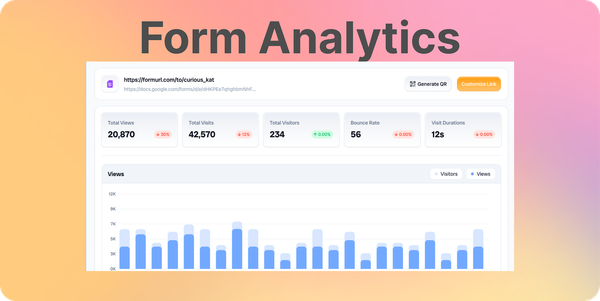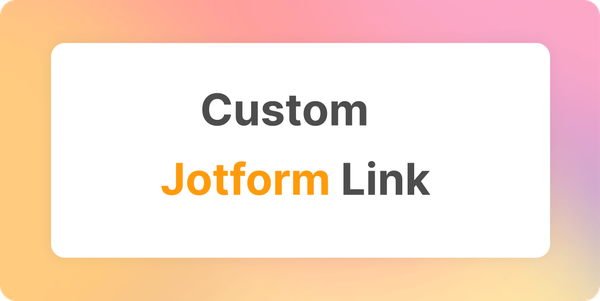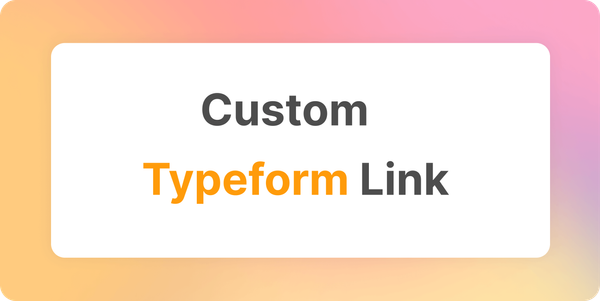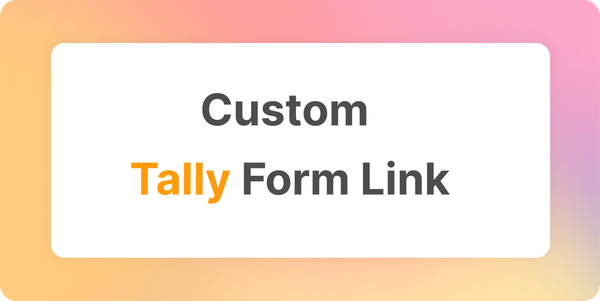How to Customize Your Survey Monkey Form Link?
Learn how to easily customize your Survey Monkey links using FormURL.com. Follow these simple steps to create custom, shareable links.
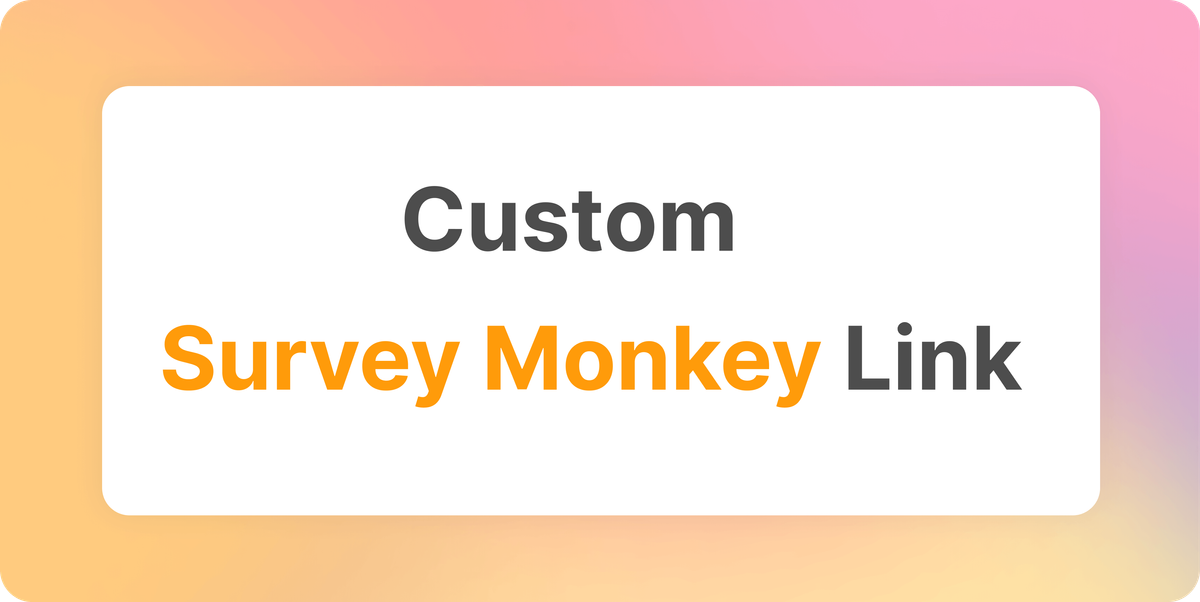
In this post, we'll guide you through the simple steps to customize your Survey Monkey form link using FormURL.com for FREE.
Step 1: Get Your Survey Monkey Form Link
- Login to your Survey Monkey account.
- Select the form you want to customize link.
- Click Collect Responses tab on the form.
- Depending on if you have already configured a collector, you could have a shareable link already. If not, click on Share Survey Link card. It will show a card with a shareable link.
- Click Copy button to copy the link.
Video explaining how to obtain Survey Monkey Form Link
Step 2: Customize Your Link
- Go to FormURL.com.
- Paste your Survey Monkey link.
- Enter a custom link (use dashes or underscores, no spaces).
- Click Customize to generate your link.
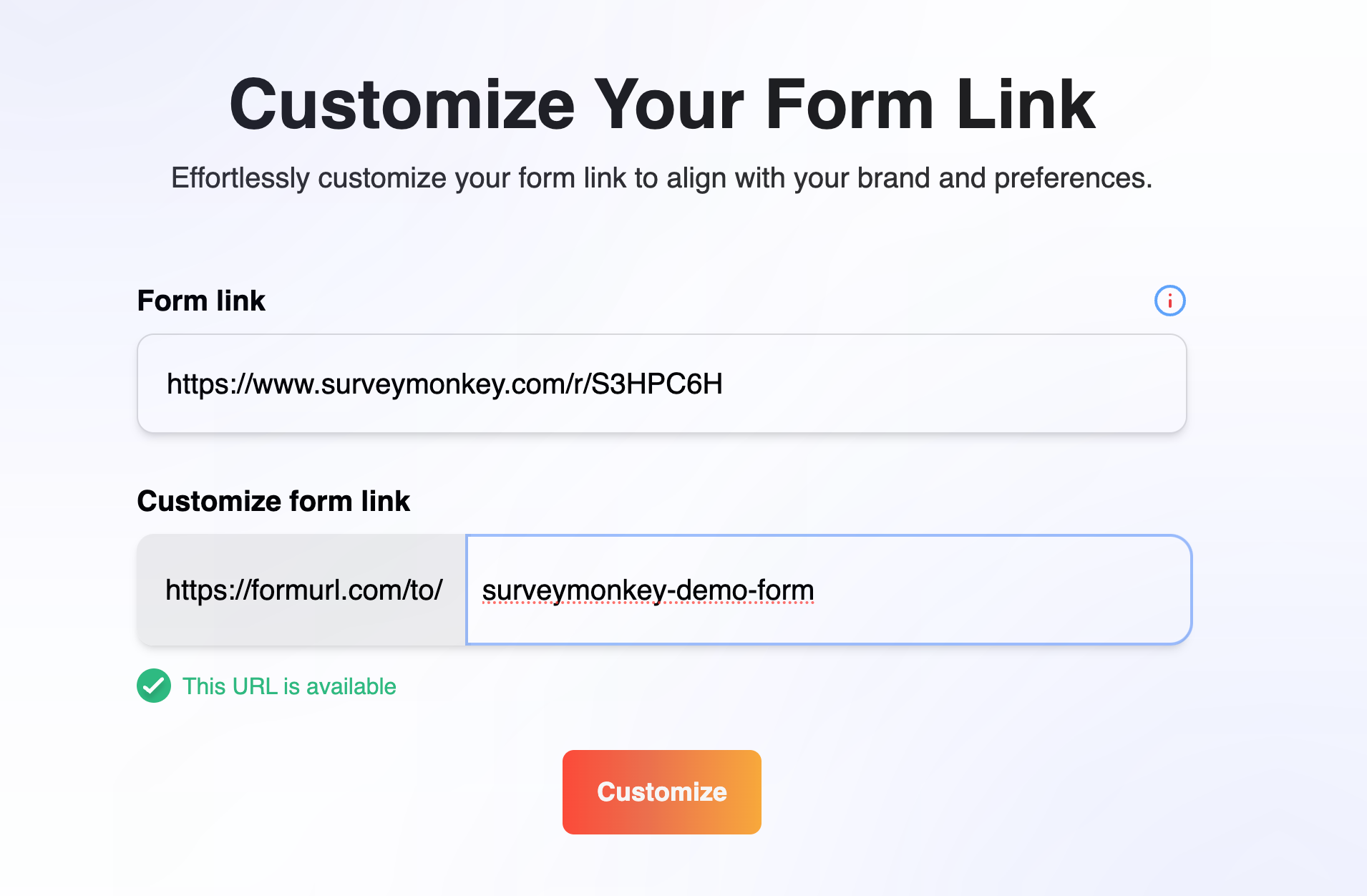
After successful customization, you'll see the pop up message like this.
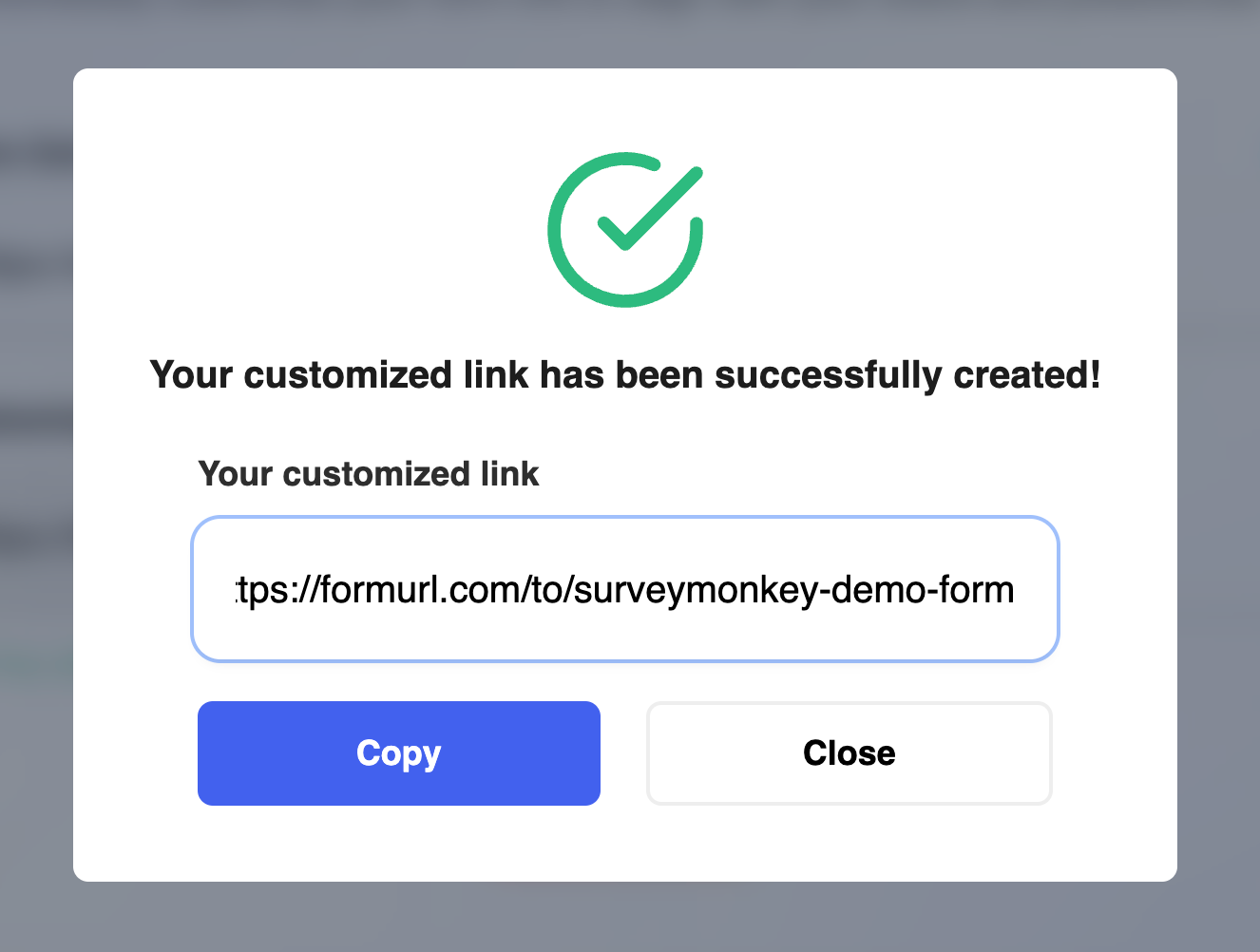
Step 3: Share Your Custom Link
Copy and share your new customized link!
Optional: Explore Advanced Features
FormURL.com plan to offer extra features like editing links, using custom domains, restricting access, and more—subscribe to get notified here.
That’s it! 🎉