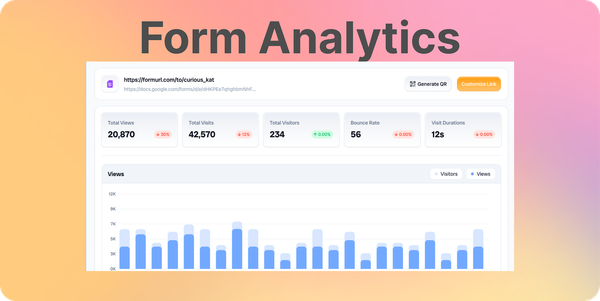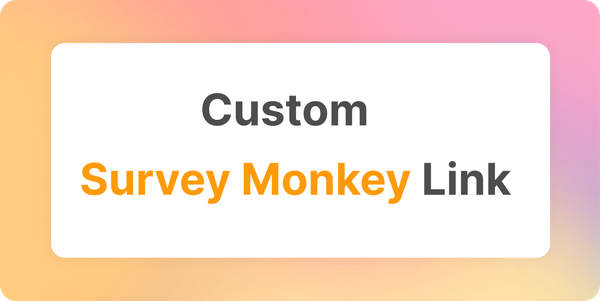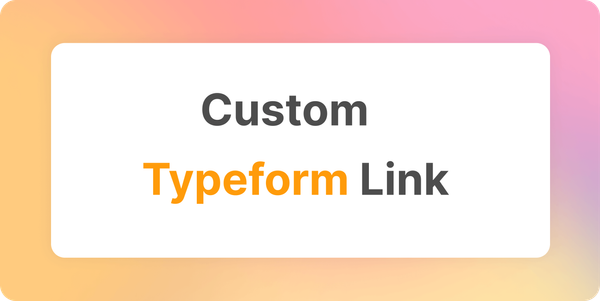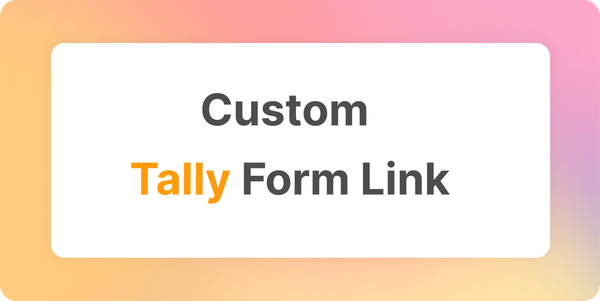How to Customize Your Jotform Link?
Learn how to easily customize your Jotform links using FormURL.com. Follow these simple steps to create custom, shareable links.
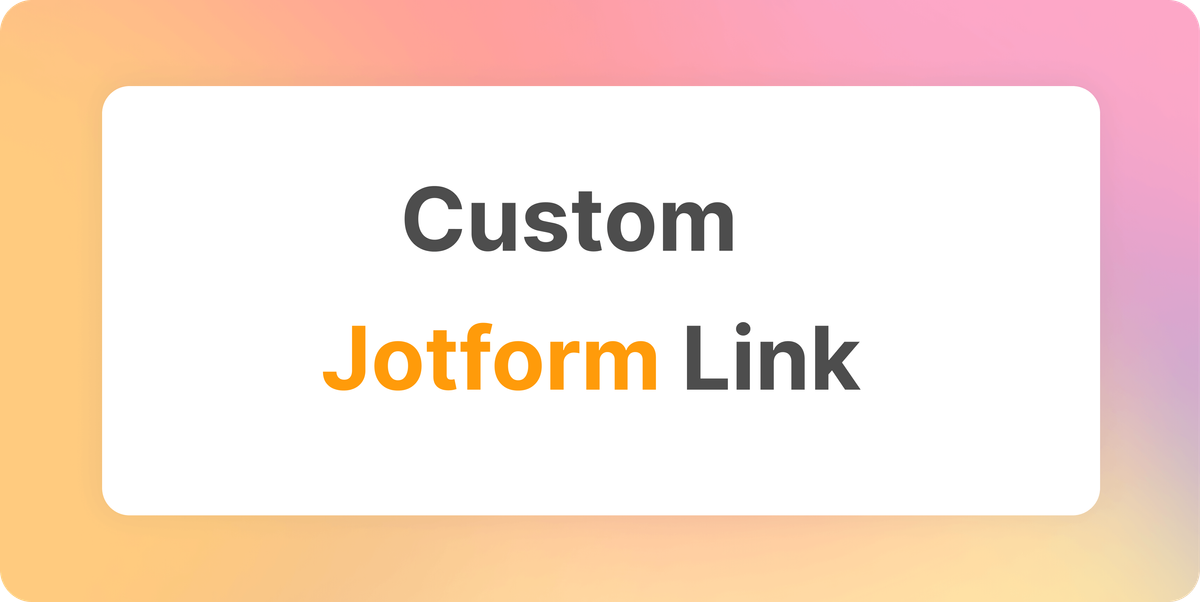
In this post, we'll guide you through the simple steps to customize your Jotform link using FormURL.com.
Step 1: Get Your Jotform Link
- Login to your Jotform account.
- Select the form you want to customize link.
- Click Publish tab on the form.
- You'll see a form link you can share along with the copy link button.
- Click Copy Link button to copy the link.
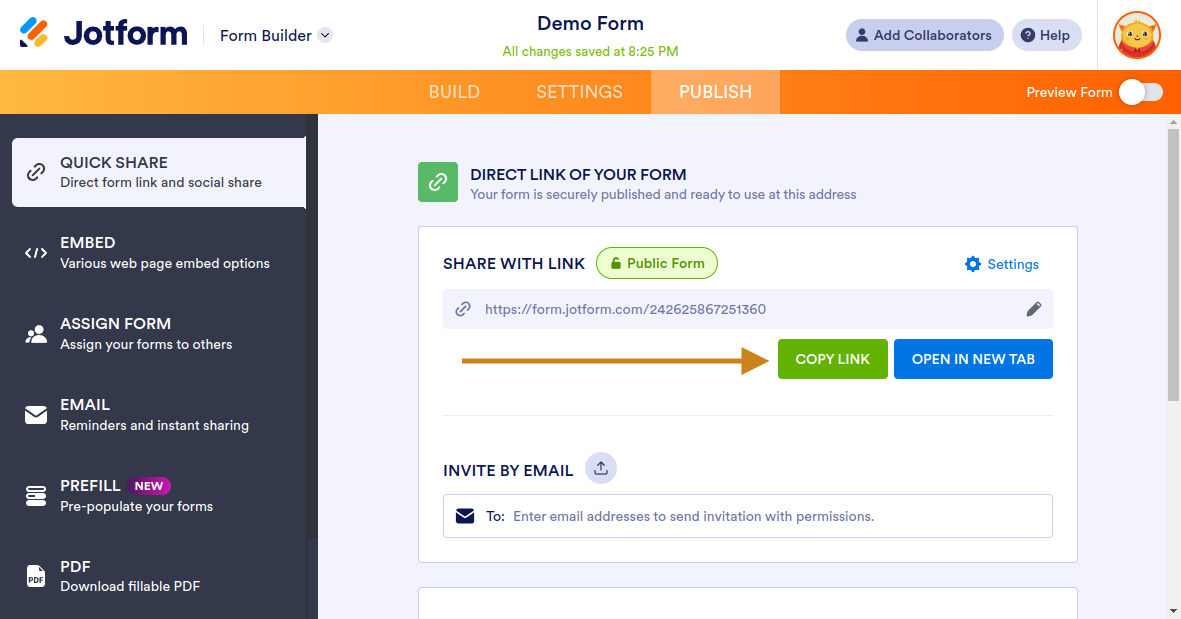
Step 2: Customize Your Link
- Go to FormURL.com.
- Paste your Jotform link.
- Enter a custom link (use dashes or underscores, no spaces).
- Click Customize to generate your link.
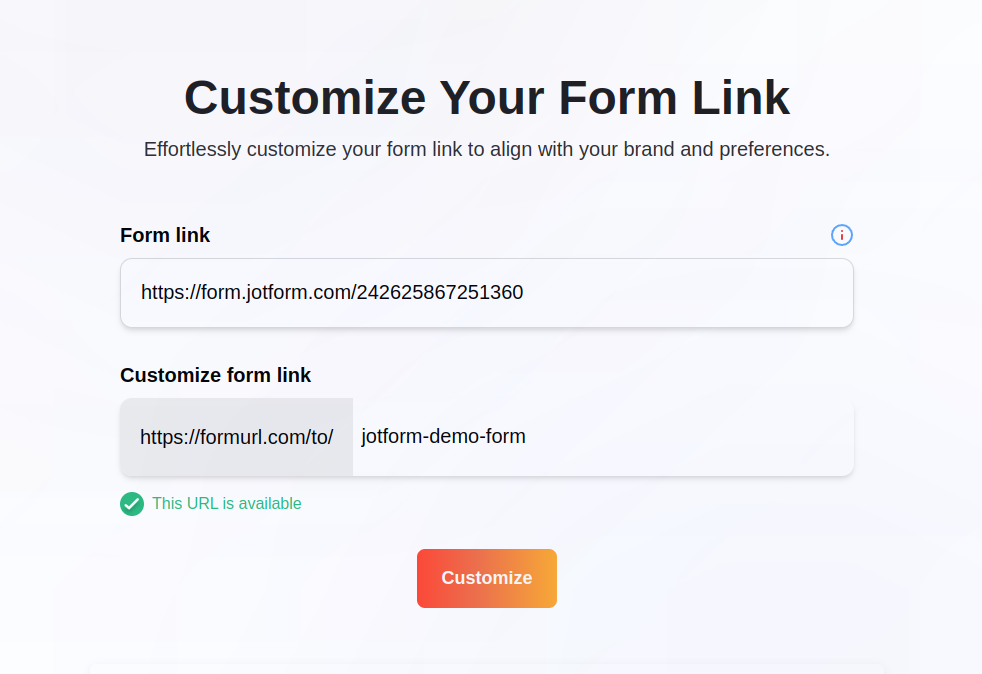
After successful customization, you'll see the pop up message like this.
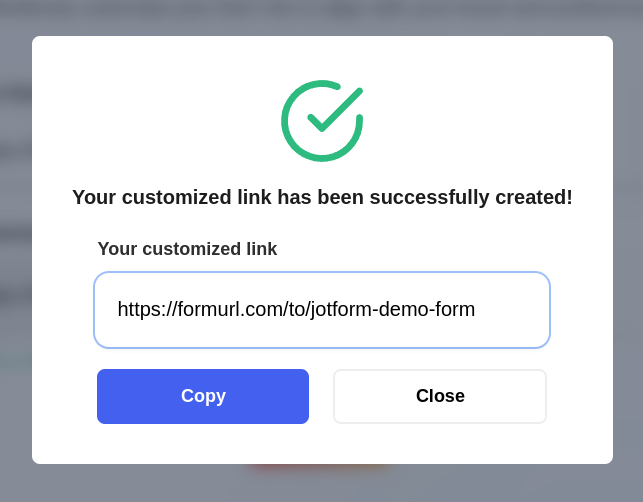
Step 3: Share Your Custom Link
Copy and share your new customized link!
Optional: Explore Advanced Features
FormURL.com plan to offer extra features like editing links, using custom domains, restricting access, and more—subscribe to get notified here.
That’s it! 🎉